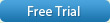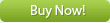Business Card Maker
Design stylish business cards easily!
Convenient software for designing and printing business cards with logos and photos. Business Card Maker provides an exclusive collection of professionally designed templates along with rich editing options.
I loved the variety of features - it's easy to customize any ready-made card template, and create your own stylish design. And I'm also impressed by the customer service - greatly appreciate your timely help!
Amy Blackwell, Leeds, UK
Downloaded the Trial version and was so impressed that the full version was a must have. I have used other software to make Business and ID Cards but none have matched up to Business Card Maker. So easy to use with end results in minutes, whether printed at home or at a print shop. Quality professional business and ID cards are a must for any business user and Business Card Maker is ideal for anyone who wants to print a number of cards without having to have a minimum of 500-1000. Great piece of software at an affordable price. Have no hesitation in recommending Business Card Maker, it does what it says it does and so easily.
Gordon Lack, Bourne, UK
Working with the Program
1. There are two saving options in the File menu: "Save Project" and "Save As Template". What's the difference between these?
The template is in fact an image file, it has a certain design. This file defines what a business card will look like. The project includes contact data of a company or person in addition to the card design. In other words, the project integrates a template and card details.
2. I launched the program for the first time, and I need to enter the contact data of an employee into the database. How do I start?
Open the "Database" menu > Open Database. This will take you to "Companies". Click the "New" button. Type in the information about the company, and click "Save". After that, select "Employees" and create a new employee entry in the same way. Now you can click "Apply" to add the new data to the business card.
3. The trial version doesn't allow printing business cards. Can you guarantee high printing quality?
We tested the print functions of Business Card Maker on a wide range of printing equipment - from standard inkjet and laser printers to professional typography machines. Make sure you set 600 dpi print resolution for photographic quality and sharp text.
4. The program offers a lot of data fields (about the company, slogan, website, email, etc.). I don't need all of these. Can I add only the data I need, and make other fields invisible?
If you do not need a certain data field, you should just delete the text from this field - this way you will make it hidden. Should you need the field in the future, open a saved project, and enter text in this field.
5. I picked a card template, created a business card, and decided to move one of the text blocks, but I can only move it up or down. How can I move the text block horizontally?
This means that the text block is aligned. You should select this text block, and uncheck the box "Align object" located on the right at the bottom of the Project Design panel. After that you will be able to move the text block in any direction.
Order and Shipping Information
1. What payment options do you offer?
There are several payment methods, including:
- Credit Card
- PayPal
- Bank / Wire Transfer with Invoice
- Fax - Credit Card.
2. How do I get the purchased software?
Once your order is validated, the download link and the key will be sent to you automatically within minutes. You may also add a backup CD of your order in the online order form if you would like a disc to be delivered to you.